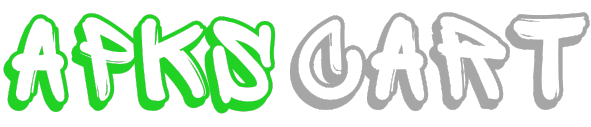Adding a sun flare effect in Lightroom can dramatically change the mood and look of your photos, giving them a warm, bright, and inviting feel. This technique can be particularly useful for enhancing landscape or portrait photos taken during the golden hours of the day but didn’t quite capture the sun’s glow.
Whether you’re using Adobe Lightroom Desktop, the latest version, or an Adobe Lightroom old version, the process remains relatively straightforward. Here’s a simple guide to help you add sun flare to your images in Lightroom:
How to Add Sun Flare in Lightroom
Step 1: Choose the Right Photo
The first step is selecting a photo that would realistically look good with a sun flare. Ideally, choose images with the light coming from the side or back for the most natural and appealing effect.
Step 2: Prepare the Image
Before adding the sun flare, make basic adjustments to your photo:
· Exposure: Ensure your photo is not too dark or too bright. Adjust the exposure to bring out the details.
· Contrast: Increase the contrast if the image appears too flat. This step helps in separating the light areas from the dark ones, which enhances the sun flare effect.
· Saturation: Boost the saturation slightly to enhance the colors, which will complement the sun flare.
Step 3: Apply the Radial Filter
To create a sun flare:
· Click on the ‘Radial Filter’ tool in the Develop module. This tool is perfect for creating localized effects like a sun flare.
· Draw a circle where you want the sun flare to appear in your photo. You can place it at a corner or partially outside the image to simulate the sun just outside the frame.
After drawing the circle, adjust the settings on the right panel:
· Increase the Exposure: This makes the selected area brighter.
· Boost the Whites: Enhancing whites will add a glow to the flare.
· Lower the Clarity: This helps in softening the area, which contributes to the glow effect.
· Tint: Choose a warm tint (yellow or orange) to give that authentic sun look.
Step 4: Fine-Tune the Flare
Adjust the feather of the radial filter to blend the sun flare smoothly into the rest of the image. A higher feather setting will make the transition from the flare to the image softer and more natural. Play around with the temperature and tint sliders to match the flare’s color temperature with the natural lighting in the rest of the photo.
Step 5: Add More Effects (Optional)
If you are using Adobe Lightroom Desktop, you might have additional effects available:
· Add a Lens Flare or Light Leaks: Some versions of Lightroom have presets for lens flares or light leaks which can enhance the sun flare effect.
· Use the Brush Tool: To enhance specific areas of the flare, use the adjustment brush tool to manually brighten or add color to parts of the flare.
Step 6: Final Adjustments
Review your photo after adding the sun flare. Make final adjustments to exposure, contrast, or saturation if needed. Ensure that the image maintains a natural look and that the sun flare enhances the photo without overwhelming it.
Benefits of Using Sun Flare in Lightroom
Adding sun flare effects in Lightroom can significantly enhance the visual appeal and mood of your photos. Utilizing sun flares creatively allows photographers to transform ordinary images into dramatic scenes that capture the viewer’s imagination. Here are some key benefits of using sun flares in your photo editing process:
1. Enhances Atmosphere and Mood
Sun flares can dramatically change the atmosphere of a photo. They introduce a warm, radiant, and inviting feeling that can make landscape or street scenes appear more idyllic and serene. By simulating the natural interaction of sunlight with the camera, sun flares can add a magical, dreamy quality to your photos that evoke emotion and interest.
2. Draws Attention to the Subject
By strategically placing a sun flare that points toward your subject, you can direct the viewer’s attention to the main point of interest in the image. This is particularly useful in portraits or object photography where the subject benefits from a highlighted and focal presentation. The light naturally draws the eyes, making the subject stand out against a potentially busy background.
3. Adds a Sense of Depth and Dimension
Sun flares can introduce depth to an image by mimicking the natural way light spreads and interacts with elements. This can make the photo appear more three-dimensional and lifelike, as opposed to flat and two-dimensional. The gradient of light to dark, as well as the radial spread of a sun flare, provides a visual pathway that leads the viewer’s eyes through the image.
4. Improves Color Dynamics
The warm hues associated with sun flares yellows, oranges, and reds can enhance the overall color balance of a photo. They introduce a vibrant energy that can make subdued colors pop, or add a soft, golden wash that looks pleasing during the golden hours. This enhancement of colors can make a simple photo feel more dynamic and visually appealing.
5. Creates a Cinematic Feel
Sun flares are often used in films to convey time, evoke a sense of wonder, or enhance dramatic effects. By adding sun flares in Lightroom, photographers can achieve a cinematic quality in their images that might otherwise require complex lighting setups. This is particularly appealing in genres like wedding photography or fashion shoots, where a cinematic feel can add a layer of sophistication and glamour.
6. Offers Creative Versatility
The ability to add and control sun flares in Lightroom provides photographers with creative versatility. You can choose the intensity, position, and spread of the flare depending on what the image needs. This makes it a powerful tool for creative expression, allowing photographers to alter moods, enhance narrative elements, or simply play with light in fun and interesting ways.
7. Compensates for Camera Limitations
Sometimes, you might not capture the sun flare in-camera either because of the lens used or the angle of the sun. Lightroom allows you to artificially introduce a sun flare that looks natural and convincing, helping to compensate for any limitations at the time of shooting. This can be invaluable for creating the ‘perfect’ image post-shoot.
Conclusion
Adding a sun flare effect in Lightroom is a fantastic way to inject life and light into your photos. It can highlight the main subject, create a mood, or just add a bit of artistic flair to your images.
Whether you’re using a new version of Adobe Lightroom Desktop or sticking with an Adobe Lightroom old version, the steps outlined above will guide you through creating a beautiful sun flare effect, enhancing both the aesthetics and impact of your photographs.
This simple yet effective technique is worth mastering to improve your photo editing skills and expand your creative options.
FAQs on Adding Sun Flare in Lightroom
1. Can I add a sun flare effect in any version of Lightroom?
Answer: Yes, you can add a sun flare effect in both new and old versions of Adobe Lightroom, including Adobe Lightroom Desktop. The method involves using the Radial Filter tool to simulate the flare effect manually.
2. Is it possible to control the intensity of the sun flare?
Answer: Absolutely. You can control the intensity of the sun flare by adjusting the exposure and the whites sliders within the Radial Filter tool. Decreasing the clarity can also enhance the soft glow effect of the flare.
3. Can I change the color of the sun flare?
Answer: Yes, you can change the color of the sun flare by adjusting the temperature slider to a warmer tone and tinting the flare using the tint slider in the Radial Filter settings. This allows for customization to match the photo’s lighting conditions.
4. What if the sun flare doesn’t look natural?
Answer: If the sun flare does not look natural, try repositioning the Radial Filter, adjusting its feathering for a smoother gradient, or changing its size. You can also tweak the color temperature and exposure levels until it blends seamlessly with your photo.
5. Do sun flares work better on certain types of photos?
Answer: Sun flares typically look best on photos with backlit subjects and are especially effective during the golden hours (shortly after sunrise or before sunset). They add the most visual impact to landscapes, portraits, and street photography where natural light plays a significant role in the composition.
Check Also: Unlocking the World of Vyvymanga